- Find an article I want to save, e.g.,
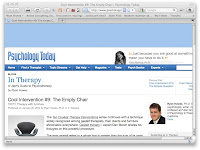 .
.
- Click on your keyboard’s “right single quote” button (’) for the Readability
bookmarklet. The page you are on will be converted to a more readable
form.
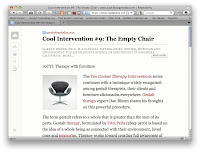
- Send the “readable” page to Evernote by clicking on the Evernote icon
on your browser.
That action will bring up an Evernote quicknote
You can see I selected “Clip full page” and “Save page URL.” This window also allows one to add tags and select the notebook. (If you are not logged into Evernote, you will have an opportunity
to do that.)
Over on Evernote on the computer, we see the saved page.
On the handheld in Evernote, the articles are indeed readable. 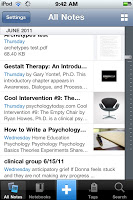
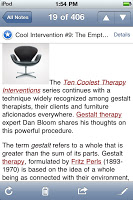
Reading this, it might seem like there are a lot of steps. There are
only 3 when you find a page you want to save: click on readability; click on Evernote; and click to save to Evernote.
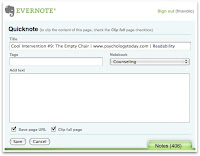
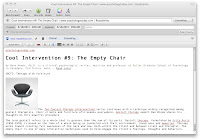


1 comment:
If using Safari, you can shortcut this a bit. Safari has no "Readability" extension. It has a "Reader" viewing option.
View/Enter Reader
File/Mail Contents of This Page, and send it to your Evernote email address.
Post a Comment