Many have written about the new software for the iPod Touch, iPhone, and iPad, iOS 5. I am writing this short blog entry, just to report my experience.
Downloading iTunes 10.5 and iOS 5 were quick and painless. The installation was not so quick and was, while painless, a bit disconcerting.
The slow part was mostly due to Apple’s thoroughness, so one shouldn’t complain. Backup, reset to factory settings, before dating the hand-held, all take time, and before you do this, you want to do your own backup of media.
When it finally got to the iPod update, iTunes claimed that the iPod Touch was over capacity… by 22 G. iTunes did not stop, and having heard of this from others in the Internet, I ignored the warning.
Eventually it settled down, and the capacity settled down to something reasonable. iTunes noted that there were a bunch of updated apps, I assumed to work with the new version of iOS. iTunes went through the usual steps in the “sync” process, but seemed to hang on the last step. It claimed it was synching the album artwork, and waiting for the items to copy. One hour… two… Some have waited all night. Not me.
I ejected the iPod Touch from iTunes, have no problems, even though it still gets hung at the last step.
I like the new system with its changes.
Showing posts with label pc2mac. Show all posts
Showing posts with label pc2mac. Show all posts
10/15/11
12/23/09
Evernote
Many have reviewed Evernote, and months have gone by since I first mentioned it in my blog. I will briefly discuss how and why I use Evernote and point to some other helpful blog posts.
In my quest to get things done, I used to make use of email and of my PDA to keep task lists and to remind me of things I did not want to forget. (As the senior Dr. Henry Jones says, in Indiana Jones and the Last Crusade says, “I wrote them down in my Diary so that I wouldn’t have to remember.”) If I found something on the web that I wanted to download or read, but didn’t have the time to deal with at the moment, I would send myself emails with the subject “tryme” or “readme.” When I got home in the evening, I would take care of them by actually downloading something I wanted to try or reading something I wanted to read (on my iPod touch screen, or by printing).
Also, as I have mentioned, I make extensive use of Notes in my PDAs; I used to use Memos on Palm, and now Notes on my iPod touch. Then I started reading about Evernote. I read 7 Ways to Use Evernote. I also read 9 Ways I use Evernote, and How To Use Evernote to Remember Everything, Part 1 and Part2.
I started using Evernote to capture the things I previously emailed. I did this on my home PowerBook Pro of on mywork MacBook Pro.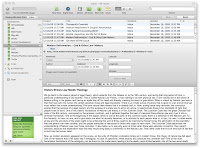 The notes were accessible on both and on my iPod touch. I took brief reminder notes on my touch. I started taking notes Evernote in the classes I was taking using my PowerBook, I’d take notes on my iPod touch when reading for the classes, and I would study reading (and searching) through both on my touch.
The notes were accessible on both and on my iPod touch. I took brief reminder notes on my touch. I started taking notes Evernote in the classes I was taking using my PowerBook, I’d take notes on my iPod touch when reading for the classes, and I would study reading (and searching) through both on my touch. 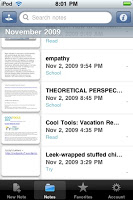
The more I use Evernote, the more I like it, and the more ways I find to use it.
In my quest to get things done, I used to make use of email and of my PDA to keep task lists and to remind me of things I did not want to forget. (As the senior Dr. Henry Jones says, in Indiana Jones and the Last Crusade says, “I wrote them down in my Diary so that I wouldn’t have to remember.”) If I found something on the web that I wanted to download or read, but didn’t have the time to deal with at the moment, I would send myself emails with the subject “tryme” or “readme.” When I got home in the evening, I would take care of them by actually downloading something I wanted to try or reading something I wanted to read (on my iPod touch screen, or by printing).
Also, as I have mentioned, I make extensive use of Notes in my PDAs; I used to use Memos on Palm, and now Notes on my iPod touch. Then I started reading about Evernote. I read 7 Ways to Use Evernote. I also read 9 Ways I use Evernote, and How To Use Evernote to Remember Everything, Part 1 and Part2.
I started using Evernote to capture the things I previously emailed. I did this on my home PowerBook Pro of on mywork MacBook Pro.
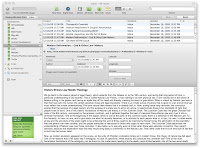 The notes were accessible on both and on my iPod touch. I took brief reminder notes on my touch. I started taking notes Evernote in the classes I was taking using my PowerBook, I’d take notes on my iPod touch when reading for the classes, and I would study reading (and searching) through both on my touch.
The notes were accessible on both and on my iPod touch. I took brief reminder notes on my touch. I started taking notes Evernote in the classes I was taking using my PowerBook, I’d take notes on my iPod touch when reading for the classes, and I would study reading (and searching) through both on my touch. 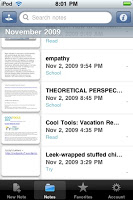
The more I use Evernote, the more I like it, and the more ways I find to use it.
9/12/09
Safeguard your Notebook Computer
No matter how careful you are about physically protecting your small notebook computer, you need to plan for the worse. A few months ago, The Unofficial Apple Weblog (TUAW) had an article 9 things I learned from almost losing my MacBook Air. It is Mac-specific in the details, but no matter whether you have a MacBook, a Windows notebook, or something else, computers are getting smaller, disks are getting larger, and that raises the vulnerability to information loss. And no matter what you think, you have data on your computer that, in the wrong hands, could cost you money.
It reminded me of a few columns, not Mac-specific, I wrote years a few years back:
It reminded me of a few columns, not Mac-specific, I wrote years a few years back:
9/9/09
New Software: iTunes 9.0 and iPod touch 3.1 update
I’ll make this short and sweet. I updated my iPod touch software to 3.1 and my iTunes to 9.0, both announced today (among other things you can find on the Apple Website. I installed iTunes thorough the iTunes program, checking for software update. It downloaded iTunes 9.0, Quicktime Player 7.6.4, and restarted my PowerBook.
I started iTunes. Anytime I accessed the iTunes store it crashed. So, I manually downloaded iTunes 9.0. It works fine now.
See 3.1 features and iTunes 9.0 features for more information.
I started iTunes. Anytime I accessed the iTunes store it crashed. So, I manually downloaded iTunes 9.0. It works fine now.
See 3.1 features and iTunes 9.0 features for more information.
8/24/09
Pointer to “10 free tools for getting work done on your Mac”
This is an excellent article, especially for those who are new to Mac.
10 free tools for getting work done on your Mac.
The last thing he mentions is ClamXav free antivirus for Mac. And I still say—sanity-checked by my Mac Genius, Kevin—you don’t need AV on your Mac unless you are compelled to by your management.
10 free tools for getting work done on your Mac.
The last thing he mentions is ClamXav free antivirus for Mac. And I still say—sanity-checked by my Mac Genius, Kevin—you don’t need AV on your Mac unless you are compelled to by your management.
8/20/09
My Move to Mac, 4 Years Ago
I’ve talked to two people in the past week about switching from PC to Mac. I am not a Mac zealot. I just made the move from using Microsoft PCs to using Apple Macs in August 2005, when my PC turned on me, and I’ve never looked back.
I started my pc2mac label in this blog way back then, Since I talk about a lot of other Mac-related things now, I decided to list pointers to initial blog entries from when I made the move.
I started my pc2mac label in this blog way back then, Since I talk about a lot of other Mac-related things now, I decided to list pointers to initial blog entries from when I made the move.
- Dude, your getting a Mac
This describes “the straw that broke the camel’s back.” - After Windows, What?
These are the deliberations I went through when I decided to dump Windows. - PowerBook Day 1 and Following
These were my initial reactions after getting my first Mac. - Mac Browsers and Instant Messengering.
I explore these aspects of my new system. - Moving to Mac Email.
- Mac Calendaring and Address Book
8/1/09
Time Machine System Restore
I have an 80GB disk waiting to be installed to upgrade my aging, bit still small, light, and useful PowerBook G4. Last week, I wrote to a friend, “Would have been a good day to swap disks out. :-)”
The PB was working fine. As I mentioned in System Back-ups, I have an external FireWire drive onto which TimeMachine backs up. Last
backup 10:30 that “fateful” morning. At 11 or so I decided I should run SuperDuper!, which I use to have a bootable copy of my PB. (I don’t do that automatically; the last time I did that was 2 weeks earlier, but Time Machine does the day-to-day—really hour-to-hour—file copy stuff.) Before I did that, I decided to check it out with Disk Utility.
I ran DU and got the error “Keys out of order… The Volume Macintosh HD could not be repaired. Error: File verify or repair failed. You are so hosed.” (I made up that last bit.)
I booted off of the FireWire Leopard partition, used Disk Utility on it and it still could not fix it. Now, I was a bit annoyed. There should be nothing in software that should hurt the disk structure so much that software cannot fix it. And I mean software from the vendor.
I was told that Disk Warrior would fix errors on the disk including this “Keys out of order.” A friend, who seems to have everything, had an unopened copy of Disk Warrior, which I tried. No joy. It could not fix it.
Hmmm. I was starting to think of that 80 GB disk sitting in its wrapper. But, that would entail spending time and tools to open my PowerBook. No, that would wait for another day.
I tried to Restore (in Disk Utility) from my Leopard partition I was running off of (FireWire drive, remember), to my Mac HD. It said their wasn’t enough space! Okay, I erased my Mac HD! There! Said the same thing.
Plan C, now. Restore from Time Machine. Following Apple’s Instructions, I booted from the install DVD, picked Restore from Time Machine, and… it worked. It worked beautifully.
Whew.
The PB was working fine. As I mentioned in System Back-ups, I have an external FireWire drive onto which TimeMachine backs up. Last
backup 10:30 that “fateful” morning. At 11 or so I decided I should run SuperDuper!, which I use to have a bootable copy of my PB. (I don’t do that automatically; the last time I did that was 2 weeks earlier, but Time Machine does the day-to-day—really hour-to-hour—file copy stuff.) Before I did that, I decided to check it out with Disk Utility.
I ran DU and got the error “Keys out of order… The Volume Macintosh HD could not be repaired. Error: File verify or repair failed. You are so hosed.” (I made up that last bit.)
I booted off of the FireWire Leopard partition, used Disk Utility on it and it still could not fix it. Now, I was a bit annoyed. There should be nothing in software that should hurt the disk structure so much that software cannot fix it. And I mean software from the vendor.
I was told that Disk Warrior would fix errors on the disk including this “Keys out of order.” A friend, who seems to have everything, had an unopened copy of Disk Warrior, which I tried. No joy. It could not fix it.
Hmmm. I was starting to think of that 80 GB disk sitting in its wrapper. But, that would entail spending time and tools to open my PowerBook. No, that would wait for another day.
I tried to Restore (in Disk Utility) from my Leopard partition I was running off of (FireWire drive, remember), to my Mac HD. It said their wasn’t enough space! Okay, I erased my Mac HD! There! Said the same thing.
Plan C, now. Restore from Time Machine. Following Apple’s Instructions, I booted from the install DVD, picked Restore from Time Machine, and… it worked. It worked beautifully.
Whew.
6/19/09
iPod touch 3.0 Review
I was very glad for the 3.0 software update. I’ve wanted some of these new features since I moved from using a Palm handheld as my PDA to using an iPod touch. (See iPod touch Wishlist, and My New PDA: iPod touch. All of my “wishes” were granted except for the Task Manager.) The $9.95 (USD) was well worth it.
It is hard to decide which new feature is my #1. I don’t care, for example, about the enhancements to the Stocks app or the addition of the Voice Memos app. (I have the iTalk app, which I got when I bought a microphone from Griffin.
Here, in no special order, are my top new features, and why.
As you can tell, I am pleased with the 3.0 upgrade and was happy to spend the money.
It is hard to decide which new feature is my #1. I don’t care, for example, about the enhancements to the Stocks app or the addition of the Voice Memos app. (I have the iTalk app, which I got when I bought a microphone from Griffin.
Here, in no special order, are my top new features, and why.
- Copy and Paste. This is probably my #1 and it works with all of the Apple-supplied applications. It is intuitive, too, apparently. I did not look at the manual, first (of course). I just experimented. In a nutshell, it rocks!
I needed to copy something from a Google Calendar entry to take with me to a place with no WiFi. Standing about to walk out of the house, I clicked on Google, selected apps, then my Calendar. (I needed an entry from a shared calendar I do not sync with iCal.) I held my finger on the entry. The software wisely selected the entire text of the calendar entry. I selected Copy, hit the Home button, selected Notes, hit the plus (add) button, pasted into a new note, and I was done and on my way. I have and will use this for copying and pasting URLs from mail messages, etc. Great stuff. - Search. Wow. There is a global search of the whole iPod. (Which application data are searched is settable in Settings,General, Home, Search Results.) Globally, it shows you by application where the searched for string is. Also, individual apps have a search function built in (for example, to just search Notes.) In the Mail app, each folder allows me to search that folder, both the data on the iPod as well as the data not yet downloaded. (Pull down on the window showing the messages in a folder, to expose the search window.) In Calendar, this is in the List view.
- Notes. Some people never use Notes. As I said in and After Windows, What?, I used Memos (Notes equivalent) a lot on my Palm. I have notes with notes from meetings I want to remember, quotes I want to keep, a list of my prescriptions, the cost of the DC Metro from Greenbelt Station to L’Enfant Plaza—currently 33 Notes in all. I had some of these on my Mac, copied from my Palm. I used a trial version of some app to get them into my Notes, but had no way of adding more on my iPod without typing on my iPod. So, I was happy that this was a feature in 3.0.
Notes now syncs with Notes in the Mail app (or with Notes in Outlook). I did not use Notes in Mail, but for creation and modification for syncing to my iPod, it is great. I recently wanted to add instructions for accessing free wireless at Starbuck’s using my Starbucks card. I had 2 ways to save the information onto my iPod in a note (before going to Starbucks). 1) I could access their web page on my iPod from home and copy the information and then paste it into a new Note. 2) I could access it from my Mac and create a create a new Note in Mail that will be synced. - eMailed Calendar Events now get added to Calendsr when you click on the .ics attachment.
- iPod changes. There may be more, but one thing I noticed this morning on the way to work: there is an adjustable speed control on podcasts (1x, 2x, and 1/2x speed). This is similar to the speed control settable in iTunes before on audio books, only. This is nice. I find that many podcasts, lectures, etc., are easily understandable at 2x the speed.
As you can tell, I am pleased with the 3.0 upgrade and was happy to spend the money.
3/31/09
New Old Macs
Recently we purchased a few computers and I thought I would blog about that purchase. You might be thinking, “Not very interesting or exciting.” Hang in there. The recent resurgence of “PCs are less expensive than Macs” pulled this into the forefront.
I’ll not really talk about “which is cheaper.” I’ll just point you to the original article I read in this WSJ Blog entry. (Fortune Magazine via CNN also reported on it.)
Now, it has been parodied in The Joy of Tech and it has been rebuffed. I just read about one company that is doing what I am doing: buying new used, old Macs. (See Macs in the Enterprise: the Cost Factor.)
Living in our house are 3 adults and—counting my son away at school—6 children. Before this week we had 1 Mac (mine) and 5 PCs (my wife’s, my two college kids have 1 each, 1 for my son in high school, and 1 shared by the others, as well as a Linux system for storage.
First, the mother board on the Linux box when bad. After struggling with it, I decided to replace it. To replace it, I bought a Apple Power Mac G4 (my notebook is a PowerBook G4). I bought it for $99 plus shipping from Mac of All Trades. $99! A friend gave us a second Power Mac G4. The friend called me up a few days later and said Mac of All Trades had $79 Power Macs, just like the one I bought. Did I want to buy another? I did! $79 for a computer! $79 for a very usable computer. For what? For web surfing. For music downloads. For Facebooking. For You Tubing. For writing documents and otherwise doing homework.
For heavy-duty music or photo editing? No. Software development? Probably not. More than adequate? A lot more than adequate.
And I forgot this about a new Mac, old, used, or otherwise. You plug it in, turn it on, confirm security settings (they are, after all, on my home network), and it is up and on the network, working. I mean in less than 5 minutes.
So, when the other new, old Mac shows up, it will be: 5 PCs and 4 Macs. So far. 🙂
I’ll not really talk about “which is cheaper.” I’ll just point you to the original article I read in this WSJ Blog entry. (Fortune Magazine via CNN also reported on it.)
Now, it has been parodied in The Joy of Tech and it has been rebuffed. I just read about one company that is doing what I am doing: buying new used, old Macs. (See Macs in the Enterprise: the Cost Factor.)
Living in our house are 3 adults and—counting my son away at school—6 children. Before this week we had 1 Mac (mine) and 5 PCs (my wife’s, my two college kids have 1 each, 1 for my son in high school, and 1 shared by the others, as well as a Linux system for storage.
First, the mother board on the Linux box when bad. After struggling with it, I decided to replace it. To replace it, I bought a Apple Power Mac G4 (my notebook is a PowerBook G4). I bought it for $99 plus shipping from Mac of All Trades. $99! A friend gave us a second Power Mac G4. The friend called me up a few days later and said Mac of All Trades had $79 Power Macs, just like the one I bought. Did I want to buy another? I did! $79 for a computer! $79 for a very usable computer. For what? For web surfing. For music downloads. For Facebooking. For You Tubing. For writing documents and otherwise doing homework.
For heavy-duty music or photo editing? No. Software development? Probably not. More than adequate? A lot more than adequate.
And I forgot this about a new Mac, old, used, or otherwise. You plug it in, turn it on, confirm security settings (they are, after all, on my home network), and it is up and on the network, working. I mean in less than 5 minutes.
So, when the other new, old Mac shows up, it will be: 5 PCs and 4 Macs. So far. 🙂
3/25/09
Publishing from iCal to Google Calendar Solved
In Publishing from iCal to Google Calendar, I mentioned I found a solution to what I wanted to do. (Read the original post for details first.)
As I said in a comment on that post, After that I just follow the very easy to follow pointing and clicking in BusySync, connecting iCal calendars and Google Calendars. iCal does not have to be running. Periodically, BusySync syncs iCal and Google Calendars. It sits up in the menu bar and periodically spins for a few seconds.
After that I just follow the very easy to follow pointing and clicking in BusySync, connecting iCal calendars and Google Calendars. iCal does not have to be running. Periodically, BusySync syncs iCal and Google Calendars. It sits up in the menu bar and periodically spins for a few seconds.
Now, away from my Mac at home. I have access to my calendar on my iPod , as well as on Google Calendars.
, as well as on Google Calendars. 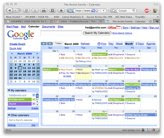
I can change the calendar in either place. Doing it in Google Calendars means that anyone I share my calendars with can see the updates. It automatically syncs up to iCal at home and when I plug in at home, it syncs down to my iPod as well.
Exactly the behavior I was looking for. It’s not free. But, the $25 cost of the software is well worth it to me.
See the BusySync User Guide.
As I said in a comment on that post,
I did get a solution. BusyMac’s BusySync. It is not free, but it is only a one-time $25 purchase to do what I want to do. My iCal calendars easily publish to calendars on Google, and I can share them with my wife (and others).It was straightforward and easy to set-up. On my Google Calendars I set up calendars to match the calendars in iCal—just the ones I want to synchronize— and that are synchronized with my iPod touch. I even picked the same colors.
 After that I just follow the very easy to follow pointing and clicking in BusySync, connecting iCal calendars and Google Calendars. iCal does not have to be running. Periodically, BusySync syncs iCal and Google Calendars. It sits up in the menu bar and periodically spins for a few seconds.
After that I just follow the very easy to follow pointing and clicking in BusySync, connecting iCal calendars and Google Calendars. iCal does not have to be running. Periodically, BusySync syncs iCal and Google Calendars. It sits up in the menu bar and periodically spins for a few seconds.Now, away from my Mac at home. I have access to my calendar on my iPod
 , as well as on Google Calendars.
, as well as on Google Calendars. 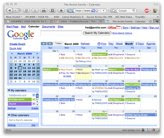
I can change the calendar in either place. Doing it in Google Calendars means that anyone I share my calendars with can see the updates. It automatically syncs up to iCal at home and when I plug in at home, it syncs down to my iPod as well.
Exactly the behavior I was looking for. It’s not free. But, the $25 cost of the software is well worth it to me.
See the BusySync User Guide.
3/14/09
My New iPod Touch
I ran over my iPod. It is not a great way to start this blog entry, but I feel so stupid, I wanted to get it out of the way.
In this blog entry I will first explain how it happened. Then I will tell you the remedy. And finally I will report on the restore/recovery process.
The damage.
I should explain how, because if you are like me, every time you read of someone running over their iPod, you think, “What, are you stupid? How could you do that?”
No. Never mind. I don’t think I will tell. It is stupid. I will say that it was in my man-bag, which is black, and apparently cannot be easily seen if dropped under the car when getting in, and … oh, man am I stupid. Anyway, I didn’t realize that it was damaged until I got to the coffee shop to meet a friend at 7:15 AM. As I sat down to my coffee and conversation, I pulled it out to turn it on and check email. Right away I knew what had happened.
It wasn’t crushed, nor was the glass cracked, but there were horizontal lines on the screen. When I powered it up, nothing showed except the very top of the screen. I saw that the wireless was working. So was the lock. Plenty of battery power. And the time was right, as I could tell from the top half of the time that was showing. I played with it a bit, seeing if I could affect a change, but even if I could slide the “unlock” slider (that I could not see), and if I could then miraculously type in the passcode without seeing anything except the top quarter inch of the screen, what would it tell me? It was broken
Blast it.
The remedy.
I tried to remember when I bought it. Was it still under warranty? Almost surely not. I erroneously (it would turn out) thought that it was 90 days. I bought it at Best Buy. Maybe I bought their extended care plan. My wife does for the kids’ Nintendo handhelds. It allows replacement for any reason for 2 years, but, I never get those. Never. But, maybe I screwed up and did.
So, my plan was to go home, check the receipt, check my budget, and then with it head to Best Buy, with a side trip (it is on the way) to The Apple Store. Maybe they would just wink, shrug, and give me a new one. Actually, I was thinking that they could tell me how much to send it in to repair if, if it was repairable. I found that I bought it October 10, 2008. I did not get the extended care plan. But, I did have just enough in budget to buy a new one. Apple Store and leave it there for repair or on to Best Buy and a new one, but another $400.
At 10-ish, the Apple Store did not have a waiting line. Genius Jeff D did not laugh, smirk, or say, “What, are you stupid? How could you do that?” He looked up the serial number and my name and said, “The good news is it is still under warranty.” (Huh?) “I see you bought it November 2.” (I guess there is a lag between purchase at a reseller and registering the sale.) “The screen is not covered, except for replacing the iPod touch with a new one. It will cost you $199 plus tax.”
They call it a “repair,” but to repair it Apple takes the broken iPod to salvage parts and gives a new one. So, after a few minutes I had a new iPod touch.
Restoring.
Jeff told me, “Just plug it in and it will notice it is a new iPod and it will ask you if you want to restore everything from your library and a backup.” It did not. But, it was close. Maybe I did something wrong. But, it did no damage.
iTunes recognized it as a new iPod. It asked if I wanted to sync with my Library. I did. It took awhile, but everything was added to the new iPod including my calendar entries and Contacts. But, nothing else. I mean, the App locations (which screen each was on) was wrong, but that is minor. I opened Notes and it was empty. No knowledge of my wireless access points. No data was saved in these other applications.
I know it regularly does something called a back-up. How to recover? I looked in iTunes help. “Recover?” No results. “Restore?” It tells you how to restore factory settings. I had to look on the Internet to find that Command-Control on the iPod name in iTunes brings down a menu that includes Backup and Restore from Backup.
Under Restore from Backup, it gave me 3 different Backups to pick from with no real indication of when they were made. (I found out that going to Preferences and Devices show the names, the order, and the date the backup was made. Cool, but I think it should be obvious in the Restore window.)
After the Restore, I found the data from Settings and every other App—Notes, Weather, Bible Reader, eBook, games, etc.—restored from the previous day. Good deal!
(All App data restored except LockBox Pro. I used that to cryptographically hold passwords and other such information. It worked great. It just does not survive being backed up and restored. I had the right number of records. They had just lost their labels and data. Out went LockBox Pro, and in went mSecure, which allows storing a backup on the computer. I’m good to go.)
[Addeddum: Wireless passwords did not survive either.]
Lessons learned.
First, if I drop my iPod, I will look until I find it, and I will never move the car if I lost it when anywhere near it. Next, I will always check in with The Apple store, as I did. Last, it really does back it up. I am so glad I do and did, and that I back up my files to an external drive. I didn’t need that last bit, but by backing up my iPod with iTunes, the whole ordeal took hours instead of days or weeks.
Did I mention that this happened on Friday the 13th?
In this blog entry I will first explain how it happened. Then I will tell you the remedy. And finally I will report on the restore/recovery process.
The damage.
I should explain how, because if you are like me, every time you read of someone running over their iPod, you think, “What, are you stupid? How could you do that?”
No. Never mind. I don’t think I will tell. It is stupid. I will say that it was in my man-bag, which is black, and apparently cannot be easily seen if dropped under the car when getting in, and … oh, man am I stupid. Anyway, I didn’t realize that it was damaged until I got to the coffee shop to meet a friend at 7:15 AM. As I sat down to my coffee and conversation, I pulled it out to turn it on and check email. Right away I knew what had happened.
It wasn’t crushed, nor was the glass cracked, but there were horizontal lines on the screen. When I powered it up, nothing showed except the very top of the screen. I saw that the wireless was working. So was the lock. Plenty of battery power. And the time was right, as I could tell from the top half of the time that was showing. I played with it a bit, seeing if I could affect a change, but even if I could slide the “unlock” slider (that I could not see), and if I could then miraculously type in the passcode without seeing anything except the top quarter inch of the screen, what would it tell me? It was broken
Blast it.
The remedy.
I tried to remember when I bought it. Was it still under warranty? Almost surely not. I erroneously (it would turn out) thought that it was 90 days. I bought it at Best Buy. Maybe I bought their extended care plan. My wife does for the kids’ Nintendo handhelds. It allows replacement for any reason for 2 years, but, I never get those. Never. But, maybe I screwed up and did.
So, my plan was to go home, check the receipt, check my budget, and then with it head to Best Buy, with a side trip (it is on the way) to The Apple Store. Maybe they would just wink, shrug, and give me a new one. Actually, I was thinking that they could tell me how much to send it in to repair if, if it was repairable. I found that I bought it October 10, 2008. I did not get the extended care plan. But, I did have just enough in budget to buy a new one. Apple Store and leave it there for repair or on to Best Buy and a new one, but another $400.
At 10-ish, the Apple Store did not have a waiting line. Genius Jeff D did not laugh, smirk, or say, “What, are you stupid? How could you do that?” He looked up the serial number and my name and said, “The good news is it is still under warranty.” (Huh?) “I see you bought it November 2.” (I guess there is a lag between purchase at a reseller and registering the sale.) “The screen is not covered, except for replacing the iPod touch with a new one. It will cost you $199 plus tax.”
They call it a “repair,” but to repair it Apple takes the broken iPod to salvage parts and gives a new one. So, after a few minutes I had a new iPod touch.
Restoring.
Jeff told me, “Just plug it in and it will notice it is a new iPod and it will ask you if you want to restore everything from your library and a backup.” It did not. But, it was close. Maybe I did something wrong. But, it did no damage.
iTunes recognized it as a new iPod. It asked if I wanted to sync with my Library. I did. It took awhile, but everything was added to the new iPod including my calendar entries and Contacts. But, nothing else. I mean, the App locations (which screen each was on) was wrong, but that is minor. I opened Notes and it was empty. No knowledge of my wireless access points. No data was saved in these other applications.
I know it regularly does something called a back-up. How to recover? I looked in iTunes help. “Recover?” No results. “Restore?” It tells you how to restore factory settings. I had to look on the Internet to find that Command-Control on the iPod name in iTunes brings down a menu that includes Backup and Restore from Backup.
Under Restore from Backup, it gave me 3 different Backups to pick from with no real indication of when they were made. (I found out that going to Preferences and Devices show the names, the order, and the date the backup was made. Cool, but I think it should be obvious in the Restore window.)
After the Restore, I found the data from Settings and every other App—Notes, Weather, Bible Reader, eBook, games, etc.—restored from the previous day. Good deal!
(All App data restored except LockBox Pro. I used that to cryptographically hold passwords and other such information. It worked great. It just does not survive being backed up and restored. I had the right number of records. They had just lost their labels and data. Out went LockBox Pro, and in went mSecure, which allows storing a backup on the computer. I’m good to go.)
[Addeddum: Wireless passwords did not survive either.]
Lessons learned.
First, if I drop my iPod, I will look until I find it, and I will never move the car if I lost it when anywhere near it. Next, I will always check in with The Apple store, as I did. Last, it really does back it up. I am so glad I do and did, and that I back up my files to an external drive. I didn’t need that last bit, but by backing up my iPod with iTunes, the whole ordeal took hours instead of days or weeks.
Did I mention that this happened on Friday the 13th?
3/13/09
Switching from PC to Mac
My “pc2mac” label on this blog started with my move from the PC to the Mac platform back in August 2005. (See Dude, You’re Getting a Mac!)
I just read a series of articles that I though would be interesting to anyone who arrived here wondering whether they should make the switch. (Short answer, “Yes!”)
Check out My Dad, the Switcher.
(Oh, and, Macs still end up being cheaper.)
I just read a series of articles that I though would be interesting to anyone who arrived here wondering whether they should make the switch. (Short answer, “Yes!”)
Check out My Dad, the Switcher.
(Oh, and, Macs still end up being cheaper.)
1/17/09
Publishing from iCal to Google Calendar
I thought that what I want to do should be easy. Straightforward even. I want to publish my iCal calendar to Google Calendars. But in days of “Googling,” I cannot find a straightforward solution. I find others who want to do the same thing and answers that tell them how to use a 3rd party product or intermediary site. I find the question asked—”How do I publish iCal calendars to Google Calendars”—to find answers discussing syncing calendars (how you can, how you cannot, and, again, other products to help).
I posted the following on the Apple Discussion groups:
I have a few calendars I want to publish so I can see them on Google Maps (and so others can), As I said, I want iCal (and Events on my iPod Touch) to be where I create events. I don’t need to sync calendars (except between my Mac and my iPod).
Now, I thought that I could publish directly to Google Calendars. In the mean time, I am publishing to iCal Exchange, run by a a guy running a free calendar sharing service. Publishing there worked flawlessly.
Then, in Google Calendars, I added each calendar I published to iCal Exchange by selecting Add by URL. It works fine. But, I didn’t think I should need an intermediary site. I believe I should be able to publish directly to my Google Calendars.
I’m waiting for an answer. I got an answer that works. See the comments, below.
I posted the following on the Apple Discussion groups:
I want to do something that apparently few others do. I have 6 calendars in iCal. (In iCal use them as other calendars use categories.) So, I have Personal, Birthdays, Meetings, School, etc.No answers yet.
I would like to publish them to Google Calendars. I want to use iCal (and the Calendar in my iPod touch) as my primary calendar. I want it mirrored on Google.
I looked at the “Life Hacker” blog pointed to in http://discussions.apple.com/thread.jspa?messageID=8360980�. There was one comment from someone who wanted to do what I want to do. The instructions create 6 (in my case) Google calendars. I don’t want that. I want to publish my iCal calendars to Google.
When I try to just publish Meetings, for example, to Google, I select a Calendar (Meeting) and select publish on a Private Server. I give the URL https://www.google.com/calendar/dav/fred%40avolio.com/user (which is my default calendar on my Google Apps account). I click Publish. The blue progress line goes left to right twice and then…
Publish failed for calendar “Meeting.” Calendar https://fred%40avolio.com@www.google.com/calendar/dav/fred@avolio.com/user/Meeting.ics could not be found.
I have a few calendars I want to publish so I can see them on Google Maps (and so others can), As I said, I want iCal (and Events on my iPod Touch) to be where I create events. I don’t need to sync calendars (except between my Mac and my iPod).
Now, I thought that I could publish directly to Google Calendars. In the mean time, I am publishing to iCal Exchange, run by a a guy running a free calendar sharing service. Publishing there worked flawlessly.
Then, in Google Calendars, I added each calendar I published to iCal Exchange by selecting Add by URL. It works fine. But, I didn’t think I should need an intermediary site. I believe I should be able to publish directly to my Google Calendars.
1/13/09
iPod Touch Wishlist
Recently in post on the Apple iPod discussion list, I included a “wishlist” for what I think is missing from the iPod touch. (Recall, I am using using my iPod touch as a PDA.)
The list I came up with off the top of my head:
The list I came up with off the top of my head:
- Copy and Paste. My reasons should be self-evident. I am using it as a hand held computer. I want to create calendar entries with text from e-mail or web pages. I want to send text from a web page in an email message.
- Mail should recognize calendar event attachments. I can click on a JPEG, Word Doc file, PDF, etc. and have the iPod touch do the right things. I want it to help me create an event.
- Memos/Notes synchronization. I have a lot of Notes. There is a 3rd party app that will do this, but I think iTunes should handle this. Not a killer as I found an app that was free to demo that I could use to move the many Memos I had on my Palm into Notes on my IPT.
- Task Manager. There are some in the App store. I don’t want to spend the money (though they are not expensive) as I think it should be connected with Calendar. So, I will wait for Apple on this as I think it is an obvious enhancement.
10/14/08
My New PDA: iPod Touch
Background. In iPod Touch as a PDA, I mention my “requirement” for a PDA, how I’ve been a happy user of a Palm computer for years, and have been very happy with the apps for the Palm. I also mentioned that it wasn’t the frustration of my sometimes very long sync times that made me look for something else, but that recently my Palm Tungsten E2’s battery started to behave erratically. And it is a replacement battery! (It almost never completely charged, and when it did it lost much of its charge quickly. And when using it would slip from quarter charge to “recharge soon” to “recharge now!” to quarter charge again. And the long syncs continued. (By “long,” I mean I would go to bed at 10PM and at 5:30 AM it was still chugging.)
What I got and general impressions. On Friday, October 10, 2008, I bought a Apple® – iPod® touch 32GB MP3 Player. Why the 32G? I did go back and forth on that. The Palm I am replacing only has 32MB (that’s an M). I also have a 30GB iPod Clickwheel. (It was originally a 20GB, but replace the drive when it crashed a few years back.) It is still working. I also have a 1GB iPod nano. So, while I didn’t need the 32 G, I had the money (from a recent consulting gig) and figured one is never sorry for more space. So, now I am looking to farm out my other 2 iPods.
Impression? Very intuitive to use (no user manual, though there is one at manuals.info.apple.com). It just worked. iTunes walked me through registration and then syched my music, Contacts, Events, and Mail settings. It charged very quickly via the USB connector. (It, of course, came with a USB cable, but I just used the one from my other iPods. Those are the same (though not all things are, as I will mention). I then set up the wireless settings (a slight pain given my long key and lack of skill with the virtual keypad on the touch. After that… everything worked!
Meeting my needs? I laid out my needs/wants in the above-mentioned blog entry. This is what I wanted and what I found:
What I got and general impressions. On Friday, October 10, 2008, I bought a Apple® – iPod® touch 32GB MP3 Player. Why the 32G? I did go back and forth on that. The Palm I am replacing only has 32MB (that’s an M). I also have a 30GB iPod Clickwheel. (It was originally a 20GB, but replace the drive when it crashed a few years back.) It is still working. I also have a 1GB iPod nano. So, while I didn’t need the 32 G, I had the money (from a recent consulting gig) and figured one is never sorry for more space. So, now I am looking to farm out my other 2 iPods.
Impression? Very intuitive to use (no user manual, though there is one at manuals.info.apple.com). It just worked. iTunes walked me through registration and then syched my music, Contacts, Events, and Mail settings. It charged very quickly via the USB connector. (It, of course, came with a USB cable, but I just used the one from my other iPods. Those are the same (though not all things are, as I will mention). I then set up the wireless settings (a slight pain given my long key and lack of skill with the virtual keypad on the touch. After that… everything worked!
Meeting my needs? I laid out my needs/wants in the above-mentioned blog entry. This is what I wanted and what I found:
- Bible—I copied the free Bible Reader and free Bibles via the App Store from Olive Tree Bible Software.
- ereader—I copied the free eReader app from eReader. The app itself allows one to download eBooks, so I just copied the books that I previously had on my Palm. I did this by putting them on a web page and pointing to them.
- iCal sync (including birthdays)—It is standard, and if you show Birthdays in iCal on your desktop they will show up on the handheld.
- Calculater—Standard app.
- Address book sync—Standard app.
- wireless access—As I said, it works great and I use it for email and web (and a lot more).
- Notes or memos—Well, it has a Notes app,
but it is not syncable. That rots. I found and downloaded the demo of Phoneview. The demo works fine. I am hoping that Apple provides syncing of Notes sometime.Notes sync in 3.0! 🙂 - email—Works great.
- To do/iCal Tasks—Missing. Not a show-stopper. I am hoping Apple fixes this lack, also.
- expense tracking—I cannot find a simple replacement for the simple, free expense program my Palm had.
- Secret!—I’ve found a number of lockbox programs. I want one I can populate through a copy from my desktop. It need not be fancy. Secret! was very simple. I want to any information in free form and have the option to encrypt the file (with 256 bit crypto or stronger). I will keep looking.
- As I said, “I have Documents to Go on my Palm, that reads and writes Microsoft Offices files. I don’t really use this much.” Their web site says “Coming to iPhone/Touch soon.”
- It seems very stable. Apps and syncing just work, although it helps if the Mac iSync process has finished what it does.
- There are bunch of free or inexpensive apps and more keep coming.
- When in iPod play mode, I can still read mail or do other things while it continues to play.
- When I get up in the morning, instead of booting my PowerBook, I click on my Touch, touch the Mail button, and have emails in my hand in short order.
- Some email attachments display fine on the iPod touch (text, images, PDF, Word doc files, Word docx files).
- As I mentioned,
no sync of Notes without using a 3rd party product. Added with version 3.0! - No keyboard option. (Maybe someday? Palm has attached and Bluetooth keyboards.)
- No Copy/Paste. I’d like to copy a URL from a web page and email it. Or copy something from my Contacts book and paste it into a web form. I cannot. And my short-term memory is not what it used to be.
- If I receive a meeting invitation, and I click on the attachment, Mail does nothing with it. I want it to add it to my calendar, as it does on my Mac. I assume they will add this functionality.
- I really, really want a replacement for Secret! so I can securely carry my account information and passwords with me.
- While the same USB cable that works for my old iPods work on this, the car and home chargers do not. I have to buy a new car charger for long trips (the new ones work in all iPods). I probably do not need a wall-charger as even if I travel overseas, I have my PowerBook.
The thing that used to really kill me was when I would do large Contact list changes. I organize my address book into different books (like categories): APL, Business, Personal, Press, Restaurants, etc. My biggest address book category is my church directory, with 1736 entries. I just updated it by deleting all the entries in the category and then importing the updated list (from a tab-delimited file). Next, I told the Sync process to “Sync Now,” which gets its head right. Then I clicked Sync in iTunes after first clicking Contacts under Advanced. This replaces the information on the iPod with the desktop information on the next sync. It worked perfectly and quickly. I’m very happy. |
9/29/08
iPod Touch as a PDA
I’ve mentioned in the past in this blog how I really rely on a Palm handheld computer. When I first moved to Mac from Windows, I said that one of my criteria was
As I said previously I don’t really want an iPhone. But, iPod Touch and PDAs made me see that there is a viable alternative. Yes, the iPod Touch is not sold primarily as a PDA, but it might just give me what I need and want.
(You wouldn’t know it from Apple. Mostly, all they talk about are the games and music, which are the things that make them money. But, I already have a 30G iPod. I need a more reliable PDA. I went crazy to try to figure out whether it had a Note pad application.)
Here’s what I need (and I think “need” is correct). First, the “must haves”:
Interoperability with a Palm handheld. I use it a bunch for everything it does including the obvious (calendar, etc.) and the less obvious (eReader, Documents to Go, Expense).I’ve used my Palm, with the aid of The Missing Sync for Palm OS. It works… good enough. But, sometimes it drives me crazy. I have about 2500 entries in my address book. Sometimes it messes up, losing data. Sometimes it takes hours to sync. In fact, it might get caught in a situation where when I will start syncing at night, I wake up the next morning and find it is still going. I’m tired of it. I’m tired of trying to sync and finding that I have to interrupt it to take my Palm and go off to work.. the next morning. I don’t know if it is Apple’s iSync of The Missing Sync’s fault. I understand it is complex to do the mappings (categories on the Palm to groups on the Mac), but I don’t care. I want to stop dealing with it and just use it.
As I said previously I don’t really want an iPhone. But, iPod Touch and PDAs made me see that there is a viable alternative. Yes, the iPod Touch is not sold primarily as a PDA, but it might just give me what I need and want.
(You wouldn’t know it from Apple. Mostly, all they talk about are the games and music, which are the things that make them money. But, I already have a 30G iPod. I need a more reliable PDA. I went crazy to try to figure out whether it had a Note pad application.)
Here’s what I need (and I think “need” is correct). First, the “must haves”:
- Bible—I do regularly read the Bible and am used to having an electronic Bible in my Palm. The same company, Olive Tree Bible Softwarehas a mobile product for the Touch. I do not want to have to depend on an Internet connection.
- ereader—I have numerous books I want to carry around. eReader has a free iPhone/Touch version.
- iCal sync (including birthdays)—of course I want to sync with iCal. It
claims to do it. - Calculater—yes, of course.
- Address book sync—again, of course.
- wireless access—it has it. I want it for email and web.
- Notes or memos—I have Memos on my Palm. I don’t think there is anything that is a direct replacement. I am hoping that Notes are syncable.
- email—I have it with the Palm and want it with something new. The
Touch has it. - To do/iCal Tasks—I am not sure, but I think I read that the newest
version of iCal for the Touch does include To Dos/Tasks. - expense tracking—The little application that comes
with the Palm is nice to track mileage and expenses and will produce a spreadsheet. It seems that there is a free app for this. - Secret!—this product from LinkeSOFT stores all my confidential data encrypted with a password of my choice. It uses 128 bit IDEA encryption. I really depend on this to
store my passwords. It looks like a free application, LockBox, will do this.
Or,maybe one of the other applications mentioned in Review: Secret keeper apps for the iPhone at Macworld.
I found this blog on the subject from March 2008 |
8/1/08
iPod Problems
It has been a bad week for removable storage for me. I had problems with back-ups on my FireWire drive, I talked about in Time Machine is Working Again (which turns out okay, as you can tell by the title. :-)).
Podcast trouble.
The other day I noticed that some of the podcasts on my iPod weren’t working. That is to say, they would play for up to 20 seconds and then stop. I tried fast forwarding past that point. No joy. So, I did what Apple always says to do. I did a soft reset. Still no good. Music played fine, but podcasts would not. Now I know that they are handled differently, so I wasn’t surprised. Just annoyed. So, I went to the next step. And this was an error—my first mistake. (We’ll come back to what I should have done later.) The step I took was to click “Restore” in iTunes. This restores the iPod to its factory settings. No worries. I have all the songs backed up in multiple places. So I did it. And I connected it again to iTunes to have it restore all my settings and music. I plugged in the iPod.
Problem with the iPod?
I saw this:
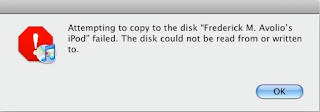
Not good.
Arrg. Not good at all. I looked and looked on the Internet. I listened to my iPod as it spun up and failed. “Oh, no!” I thought. “Another failed iPod!” (I had replaced the disk in this 20G iPod last year with a 30G disk.) I have a 1G iPod Nano. So, I figured I would have to use it and swear off iPods. So, I plugged in the Nano. And… (you are head of me here, aren’t you?). Same error. Whoa. Hmmm. My iPod has a USB cable and a FireWire cable. Try the FireWire.
Bad cable.
Success! It was restoring! The iPod’s USB cable was bad! (I knew the USB port itself worked, as I use it for other things, such as synching my Palm handheld.) So, another early mistake. I should have tried the FireWire cable or another iPod USB cable. While it was restoring, I checked something I should have checked way earler: what do the podcasts sound like played in iTunes?
They had the same problem. (Again, not all, just some.) I’d start a podcast that said it was 45:34 in length and it stopped after 34 seconds or so. Again, I had not moved through the correct, diagnostic sequence.
So, why the bad podcasts? I think I now knew. Recall, as I mentioned above, I previously reported on probems with backups to my FireWire drive. Recall, Dave Nanian of Shirt Pocket had pointed to problems from other devices plugged into the FireWire drive, especially an iSight camera. I asked Dave, “Any background as to why having another device plugged into the FW port of my FW drive would cause this?” He replied, “It’s mostly the iSight. It’s bus-powered, and gets into weird states where it starts causing the voltage on FW to go completely nuts, which causes other devices to generate errors.”
I think that this was the cause of some flakiness in some of the podcasts. With the exernal iSight unplugged (where it will stay until needed), I re-downloaded the podcasts. No problems. Lessons learned.
Podcast trouble.
The other day I noticed that some of the podcasts on my iPod weren’t working. That is to say, they would play for up to 20 seconds and then stop. I tried fast forwarding past that point. No joy. So, I did what Apple always says to do. I did a soft reset. Still no good. Music played fine, but podcasts would not. Now I know that they are handled differently, so I wasn’t surprised. Just annoyed. So, I went to the next step. And this was an error—my first mistake. (We’ll come back to what I should have done later.) The step I took was to click “Restore” in iTunes. This restores the iPod to its factory settings. No worries. I have all the songs backed up in multiple places. So I did it. And I connected it again to iTunes to have it restore all my settings and music. I plugged in the iPod.
Problem with the iPod?
I saw this:
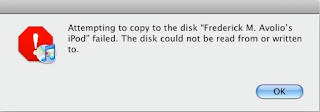
Not good.
Arrg. Not good at all. I looked and looked on the Internet. I listened to my iPod as it spun up and failed. “Oh, no!” I thought. “Another failed iPod!” (I had replaced the disk in this 20G iPod last year with a 30G disk.) I have a 1G iPod Nano. So, I figured I would have to use it and swear off iPods. So, I plugged in the Nano. And… (you are head of me here, aren’t you?). Same error. Whoa. Hmmm. My iPod has a USB cable and a FireWire cable. Try the FireWire.
Bad cable.
Success! It was restoring! The iPod’s USB cable was bad! (I knew the USB port itself worked, as I use it for other things, such as synching my Palm handheld.) So, another early mistake. I should have tried the FireWire cable or another iPod USB cable. While it was restoring, I checked something I should have checked way earler: what do the podcasts sound like played in iTunes?
They had the same problem. (Again, not all, just some.) I’d start a podcast that said it was 45:34 in length and it stopped after 34 seconds or so. Again, I had not moved through the correct, diagnostic sequence.
So, why the bad podcasts? I think I now knew. Recall, as I mentioned above, I previously reported on probems with backups to my FireWire drive. Recall, Dave Nanian of Shirt Pocket had pointed to problems from other devices plugged into the FireWire drive, especially an iSight camera. I asked Dave, “Any background as to why having another device plugged into the FW port of my FW drive would cause this?” He replied, “It’s mostly the iSight. It’s bus-powered, and gets into weird states where it starts causing the voltage on FW to go completely nuts, which causes other devices to generate errors.”
I think that this was the cause of some flakiness in some of the podcasts. With the exernal iSight unplugged (where it will stay until needed), I re-downloaded the podcasts. No problems. Lessons learned.
- See if the problem is the same in iTunes as on the iPod. The iPod’s data is only as good as what iTunes gives it. I would have switched from looking at the iPod to looking at the data in the iTunes library.
- Try a different cable if you have a connection problem. It might not be that but cables are easy to check. And if the cable is bad it is cheaper to replace than an iPod.
- Don’t plug other things into the FireWire port of you external disk besides another daisy-chained disk of the same type. Especially don’t plug in an external iSight Camera.
7/30/08
Time Machine is Working Again
Recently, I blogged that Time Machine Failed Me. You can read it there, but there is a bit more to the story.
I had turned Time Machine off. After all, every time (yes, every) it tried, it failed. (In an earlier post, I mentioned an error that occured when I didn’t check the state of my PowerBook before shutting it down. That was my error.)
But, I still used and relied on SuperDuper!. And then the unthinkable happened. For the first time, SuperDuper! failed. Red type in the SuperDuper! window told me, “SuperDuper!: Failed to copy files from Macintosh HD to firewire.”
I looked at its log file. The log file is fascinating. I’m… um… seasoned, I suppose is a good word for “old.” I’ve been around a while. I remember doing backups onto 9 Track Mag Tape. You did that with “everything” on the system stopped. Even in more modern times, Backups have given trouble if the system was trying to write anything. SuperDuper! clearly keeps trying and trying. (And, yes, I have booted from and recovered files from my back-up volume.) But, I digress. The last line of the log said this:
I unplugged the iSight camera, started a backup, and went to bed. This morning I found that it had worked without an error.
Which brings me back to Time Machine. I figure that same iSight camera might have been the problem. So, I restarted Time Machine. And it worked throughout the night (and throughout today) also. So, I’m using Time Machine again. But, I am trusting SuperDuper! Apple has… Steve Jobs, somewhere. SuperDuper has David in Weston, Massachusetts, who wrote the thing and responds to email late at night. Even when he is on vacation!
I had turned Time Machine off. After all, every time (yes, every) it tried, it failed. (In an earlier post, I mentioned an error that occured when I didn’t check the state of my PowerBook before shutting it down. That was my error.)
But, I still used and relied on SuperDuper!. And then the unthinkable happened. For the first time, SuperDuper! failed. Red type in the SuperDuper! window told me, “SuperDuper!: Failed to copy files from Macintosh HD to firewire.”
I looked at its log file. The log file is fascinating. I’m… um… seasoned, I suppose is a good word for “old.” I’ve been around a while. I remember doing backups onto 9 Track Mag Tape. You did that with “everything” on the system stopped. Even in more modern times, Backups have given trouble if the system was trying to write anything. SuperDuper! clearly keeps trying and trying. (And, yes, I have booted from and recovered files from my back-up volume.) But, I digress. The last line of the log said this:
So, I tried again. Same error, different place. I ran DiskUtility against the FireWire HD. No problems. I ran it against the system HD. Again, nothing to repair. So, I wrote to Shirt Pocket’s feedback address at 17:57:53 -0400. I got a response from customer support (I am joking a bit… “customer support” is the owner and operator, head programmer, and perhaps the only employee, David Nanian). A few hours later I got this response:
| 05:50:20 PM | Error | SDCopy: utimes /Volumes/fredpb2-boot-leopard/ System/Library/Automator/Apply Quartz Composition Filter to Image Files.action/Contents/Resources/English.lproj/main.nib: Invalid argumentn: Invalid argument
It looks like your destination volume failed during the backup. Please power off both the Mac and the backup drive. Wait a few minutes, and then simplify the FireWire bus to just the drive (if there was anything else attached – especially an iSight, iPod or hub).“Especially an iSight,” eh? Darn. I do have an iSight which I cleverly plugged into the FireWire socket on the back of my external drive (since it took the only FireWire port on my PowerBook).
Power back up, and then use Disk Utility to repair the destination volume (use the buttons on the right side of the Disk First Aid tab, not the left side “repair permission” buttons). Repeat until there are no errors indicated.
When that’s done, give it another try, and let me know if that helps!
I unplugged the iSight camera, started a backup, and went to bed. This morning I found that it had worked without an error.
Which brings me back to Time Machine. I figure that same iSight camera might have been the problem. So, I restarted Time Machine. And it worked throughout the night (and throughout today) also. So, I’m using Time Machine again. But, I am trusting SuperDuper! Apple has… Steve Jobs, somewhere. SuperDuper has David in Weston, Massachusetts, who wrote the thing and responds to email late at night. Even when he is on vacation!
7/16/08
Time Machine Failed Me
I’m disappointed in this “run it and forget it” thing. Others have seen this. Most probably have not. I mentioned it in Time Machine Error. Well, it continued to happen. Sometimes it would fail with a pop-up message saying, “Time Machine Error. Unable to complete backup. An error occurred while creating the backup directory.” Very helpful. What am I supposed to make of that, let alone Mom and Pop or Aunt Ida? So I opened Time Machine and clicked the red “i” in a circle, assuming it meant “information.” And that pop-up said… the exact same thing.
I turned off TM. I used Disk Utility to Verify and Repair. It would not verify or repair. Now, Disk Utility helpfully tells you, “Click Repair Disk. If the repair fails, back up and erase the disk.”
Back up where? And why? It is bad. Why back up a bad disk. So, I have no choice but to erase it and start Time Machine captures again. Why? Why not? I am glad I routinely back up on another volume using SuperDuper! Oh, and I need to select “Change Disk…” in Time Machine and pick the same, now zero-ed out, disk. And I’m fairly smart. Again, how could Mom and Pop or Aunt Ida do this?
Help on my Mac turns up a topic entitled, “Time Machine stops backing up to external disk.” Promising? No. It says to 1. Open Disk Utility and 2. Click the Partitions Tab.
Funny. No such Tab.
Apple, this rots.
I turned off TM. I used Disk Utility to Verify and Repair. It would not verify or repair. Now, Disk Utility helpfully tells you, “Click Repair Disk. If the repair fails, back up and erase the disk.”
Back up where? And why? It is bad. Why back up a bad disk. So, I have no choice but to erase it and start Time Machine captures again. Why? Why not? I am glad I routinely back up on another volume using SuperDuper! Oh, and I need to select “Change Disk…” in Time Machine and pick the same, now zero-ed out, disk. And I’m fairly smart. Again, how could Mom and Pop or Aunt Ida do this?
Help on my Mac turns up a topic entitled, “Time Machine stops backing up to external disk.” Promising? No. It says to 1. Open Disk Utility and 2. Click the Partitions Tab.
Funny. No such Tab.
Apple, this rots.
7/8/08
E-mail “Stationery”: Just Say “No”
Short version: using e-mail ‘stetionery’ is evil. Don’t do it.
In my posting Leopard: The Good Stuff I say
A friend sent me e-mail the other day. He “signed his name” at the bottom with a GIF image of his handwritten name, “Joe.” It, was, of course, an attachment. It showed up fine in e-mail, but when I forwarded the message, I forwarded his plain text e-mail plus the attachment with his name.
Someone else consistently sends me e-mail with a fancy signature image, containing her company logo. Every time I reply—and include the e-mail—the fancy signature is sent along. She replies, and now there are two copies if it, and so on.
You, the sender, have no control over what the recipients’ e-mail client can and cannot view. Sticking to plain text e-mail means that you can communicate with the greatest number of people. If you must have fancy fonts, and colorful backgrounds, send it in a PDF.
Plain text is best.
Use Rich Text if you must.
But, don’t use stationery (unless it is in hard-copy, postal mail).
In my posting Leopard: The Good Stuff I say
One feature Mail could have done without: stationery. Stationery is terrificfor hand-written mail. All it does is add an image attachment that may or may not be seen as a “background” to the e-mail. (Many times it will not show upit depends on the e-mail client. The user will then click on the attachment to see it and it will make them wonder why you send them a fabric swatch.)I have repeatedly suggested against it every time someone has mentioned it in the Apple discussion forums. I’ve written, “As I’ve stated before on these forums, just because it looks good in your e-mail client does not mean that it will display correctly in someone else’s. Sometimes the ‘stationery’ will be transmitted as an attachment. The recipient will get your e-mail and an attachment. They will have to click on the attachment to see it. And they will see the ‘stationery’ only. It would be like sending a postal letter with the words written on a plain white sheet of paper, and sending along with it a nice piece of colored stationery.”
A friend sent me e-mail the other day. He “signed his name” at the bottom with a GIF image of his handwritten name, “Joe.” It, was, of course, an attachment. It showed up fine in e-mail, but when I forwarded the message, I forwarded his plain text e-mail plus the attachment with his name.
Someone else consistently sends me e-mail with a fancy signature image, containing her company logo. Every time I reply—and include the e-mail—the fancy signature is sent along. She replies, and now there are two copies if it, and so on.
You, the sender, have no control over what the recipients’ e-mail client can and cannot view. Sticking to plain text e-mail means that you can communicate with the greatest number of people. If you must have fancy fonts, and colorful backgrounds, send it in a PDF.
Plain text is best.
Use Rich Text if you must.
But, don’t use stationery (unless it is in hard-copy, postal mail).
Subscribe to:
Posts (Atom)

