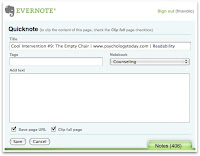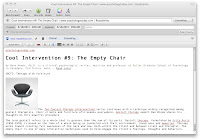10/15/11
Upgraded iPod Touch to iOS 5
Downloading iTunes 10.5 and iOS 5 were quick and painless. The installation was not so quick and was, while painless, a bit disconcerting.
The slow part was mostly due to Apple’s thoroughness, so one shouldn’t complain. Backup, reset to factory settings, before dating the hand-held, all take time, and before you do this, you want to do your own backup of media.
When it finally got to the iPod update, iTunes claimed that the iPod Touch was over capacity… by 22 G. iTunes did not stop, and having heard of this from others in the Internet, I ignored the warning.
Eventually it settled down, and the capacity settled down to something reasonable. iTunes noted that there were a bunch of updated apps, I assumed to work with the new version of iOS. iTunes went through the usual steps in the “sync” process, but seemed to hang on the last step. It claimed it was synching the album artwork, and waiting for the items to copy. One hour… two… Some have waited all night. Not me.
I ejected the iPod Touch from iTunes, have no problems, even though it still gets hung at the last step.
I like the new system with its changes.
6/18/11
Using Readabiliy and Evernote to capture items from the web
- Find an article I want to save, e.g.,
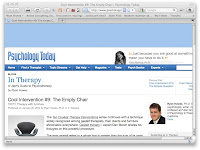 .
.
- Click on your keyboard’s “right single quote” button (’) for the Readability
bookmarklet. The page you are on will be converted to a more readable
form.
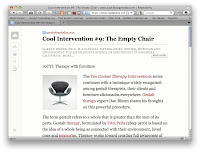
- Send the “readable” page to Evernote by clicking on the Evernote icon
on your browser.
That action will bring up an Evernote quicknote
You can see I selected “Clip full page” and “Save page URL.” This window also allows one to add tags and select the notebook. (If you are not logged into Evernote, you will have an opportunity
to do that.)
Over on Evernote on the computer, we see the saved page.
On the handheld in Evernote, the articles are indeed readable. 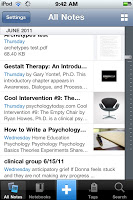
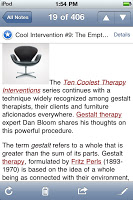
Reading this, it might seem like there are a lot of steps. There are
only 3 when you find a page you want to save: click on readability; click on Evernote; and click to save to Evernote.
5/6/10
Instapaper
These are the steps I go through using Evernote.
- See something, in Twitter, for example; click on the URL.
- Click on “Email it”
- Make the “To:” address be to “My Evernote” (whatever my address is to send it my Evernote account).
- Open Evernote
- In the new Note, click on the URL. (You still need a network connection for this, so far).
- When the web page opens, click on the action button on the bottom right, and select “Clip to Evernote.”
- When it is done, under Notes in Evernote you will the page clipped as “Clip:” followed by the URL. You may rename this and delete the original Note that only had the URL.
- “Star” the note as a “Favorite,” and sync.
I stumbled upon Instapaper, “A simple tool to save web pages for reading later.” Like Evernote, it works on PCs, Macs, iPod touches, and iPhones. It really is simple. You use a “Read Later” Bookmark and it uploads the page you are viewing to your account on the web, to access later. Let’s do the same thing I suggested earlier, but this time with Instapaper.
- See something, in Twitter, for example; click on the URL.
- In Twitter, select “Open in Safari”
- Click the bookmark “Instapaper: Read Later”
- Open Instapaper app
- When it syncs, you have it.
Obviously, fewer steps. The Instapaper interface is not as “pretty,” but it does format the web page for easier readability. You can chose to download images, or not, in the Instapaper “Settings.” (I am using the free—so, with advertisements—version.)
3/8/10
Praise for the Latest Version of Bible Reader
I like to follow a plan of reading through the Bible in a year. Originally, I followed a written (paper) plan, but then when I moved to an “all digital” experience, I wanted the information on my PDA. Years ago, someone wrote an add-on for BibleReader (I used on the Palm back then) that displayed a lower-case ‘d,’ and when you clicked on it, it showed a list of dates, and related verses, and little boxes to check off to keep track.
The newest version, version 4.11, not only keeps track of your readings, but also takes you there, and marks the beginning and end of the reading. Here is an example.
- Open Bible Reader.
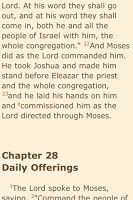
- I like to write notes in a paper journal, so I next check to see what I am reading today, by selecting “Reading Plans” and “View Today’s Assignment.”
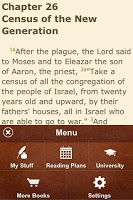
- I then go back to this screen and select Continue Reading.
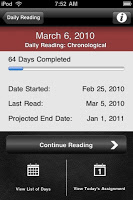
- I read until I see “Done,” and select it.
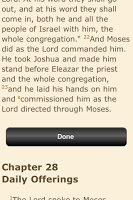
BibleReader is available from Olive Tree Bible Software
12/23/09
Evernote
In my quest to get things done, I used to make use of email and of my PDA to keep task lists and to remind me of things I did not want to forget. (As the senior Dr. Henry Jones says, in Indiana Jones and the Last Crusade says, “I wrote them down in my Diary so that I wouldn’t have to remember.”) If I found something on the web that I wanted to download or read, but didn’t have the time to deal with at the moment, I would send myself emails with the subject “tryme” or “readme.” When I got home in the evening, I would take care of them by actually downloading something I wanted to try or reading something I wanted to read (on my iPod touch screen, or by printing).
Also, as I have mentioned, I make extensive use of Notes in my PDAs; I used to use Memos on Palm, and now Notes on my iPod touch. Then I started reading about Evernote. I read 7 Ways to Use Evernote. I also read 9 Ways I use Evernote, and How To Use Evernote to Remember Everything, Part 1 and Part2.
I started using Evernote to capture the things I previously emailed. I did this on my home PowerBook Pro of on mywork MacBook Pro.
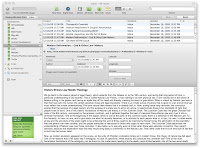 The notes were accessible on both and on my iPod touch. I took brief reminder notes on my touch. I started taking notes Evernote in the classes I was taking using my PowerBook, I’d take notes on my iPod touch when reading for the classes, and I would study reading (and searching) through both on my touch.
The notes were accessible on both and on my iPod touch. I took brief reminder notes on my touch. I started taking notes Evernote in the classes I was taking using my PowerBook, I’d take notes on my iPod touch when reading for the classes, and I would study reading (and searching) through both on my touch. 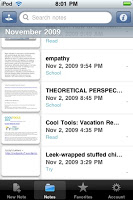
The more I use Evernote, the more I like it, and the more ways I find to use it.
9/9/09
New Software: iTunes 9.0 and iPod touch 3.1 update
I started iTunes. Anytime I accessed the iTunes store it crashed. So, I manually downloaded iTunes 9.0. It works fine now.
See 3.1 features and iTunes 9.0 features for more information.
8/26/09
Apps on my iPod touch
Unless otherwise stated, all apps were free of charge from the App Store (iTunes Store). Some I bought via iTunes on my Mac, and some I bought from my iPod and the App Store app.
On the bottom of each screen are the things I use most often, Mail, Calendar, Contacts, and Music.
Screen 1
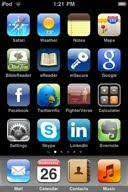
- Safari, Facebook, Google, Twitter, Calculator, Settings all obvious. I do often check FB and Twitter in the morning and evening.
- Weather. The Weather Channel powered by Yahoo! I check the weather every morning. I also have the weather for places friends and family are.
- Notes. I use a lot! References, etc. I copied Memos in text form from Palm Desktop and put them into the Notes in Mail.app on my Mac. Need 3.0 update of iPod software for this. Worth the $9.99.
- Google Maps. I entered my home access points MAC addresses into Skyhook, so it knows my location at home. Most outside networks show up (APL, coffee shops, etc.)
- BibleReader, and eReader—I use daily.
- mSecure. I bought this. It is an encrypted lockbox for passwords, and other info I want to keep safe but cannot just remember. There is a free desk application so that I can create in either place, and I can backup.
- FighterVerses. Google “fighter verses john piper”. I got this from a tweat of his.
- Skype and LinkedIn. I can text chat or audio chat via Skype and a microphone (which I bought). I never had (have on my Mac though). But I have the mic with me if I want/need to! 🙂 I check LinkedIn but rarely use it. (I am moving both off of my first page.)
- Evernote. I need to blog on this but Google search it. I am now using it on my iPod, home Mac, and work Mac, and syncing them via the Internet.
- Clock. I rarely use the alarm and timer, though I have used both. I use it to keep time zone info for cities with friends in (Odessa, Bangalore, Vienna, Chiba, etc.)
- iTunes, App Store, obviously for purchases when not at my home Mac.
- Photos. Rarely use. Sometimes for capturing screen-shots (like these) and them emailing to myself to incorporate into something else (like this).
- IM+ Lite. IM client for AIM, etc. Rarely use.
- TouchTerm and VNC for remotely connecting to other machines, Rarely use.
- TWC and Weatherbug. When I want to see a weather map, hourly and 1- day forecast, and weather cameras I use these.
- ShareContact. Rare. But, in Contacts, if you want to share someone’s contact info with someone else it will send it via email as a vcf attachment. I know a bunch of folks who would not know what to do with it. This sends text in the message body.
- Stanza is like eReader. I think I was testing it. Don’t need it.
- iTalk is a voice recorder. You need a mic.
- Mars Hill. I wanted to see what their app did. I don’t use it.
- PNC is an app to get to my back account, etc.
- FedEx is obvious. I don’t use it.
- Voice Memos, obvious. Came with the mic..
- SkyVoyager, etc., were free on July 20 to celebrate the anniversary of the first moon landing.
- AllRecipes. Cute, interesting, maybe useful.
- B&N; is a B&N-branded; eReader. I don’t mean it is an eBook reader; I mean it is eReader with a B&N; wrapper. I’ve deleted it, but one might want it for the free dictionary and books.
- This is True. A daily dose of www.thisistrue.com. See
- Ambiance Lite. Cute. Different cover-noises. Rain on rood, rain on car roof, highway, train, etc.
- Amazon.com, NY Times, USA Today, Stocks (which I don’t use, but is not removeable), all obvious.
- TV.com, YouTube, linked to those video sites.
- Videos are videos that I downloaded via iTunes on my Mac which converts to size for iPod touch. I’ve got videos saved from YouTube, movies I bought and illegally converted, etc.
- Drinks Free. All sorts of drink recipes.
- DocsToGo. Paid for it for Palm and I may have had to pay something for the version for the iPod/iPhone. Word, Excel, PowerPoint. There is a Mac-side application and this syncs with that.
- Pingle is a central app for updating status or making microblogs on LinkedIn, Twitter, FaceBook, etc.
- Games. Free ones. Mostly got for kids. I have to be incredibly bored to play any of them
6/19/09
iPod touch 3.0 Review
It is hard to decide which new feature is my #1. I don’t care, for example, about the enhancements to the Stocks app or the addition of the Voice Memos app. (I have the iTalk app, which I got when I bought a microphone from Griffin.
Here, in no special order, are my top new features, and why.
- Copy and Paste. This is probably my #1 and it works with all of the Apple-supplied applications. It is intuitive, too, apparently. I did not look at the manual, first (of course). I just experimented. In a nutshell, it rocks!
I needed to copy something from a Google Calendar entry to take with me to a place with no WiFi. Standing about to walk out of the house, I clicked on Google, selected apps, then my Calendar. (I needed an entry from a shared calendar I do not sync with iCal.) I held my finger on the entry. The software wisely selected the entire text of the calendar entry. I selected Copy, hit the Home button, selected Notes, hit the plus (add) button, pasted into a new note, and I was done and on my way. I have and will use this for copying and pasting URLs from mail messages, etc. Great stuff. - Search. Wow. There is a global search of the whole iPod. (Which application data are searched is settable in Settings,General, Home, Search Results.) Globally, it shows you by application where the searched for string is. Also, individual apps have a search function built in (for example, to just search Notes.) In the Mail app, each folder allows me to search that folder, both the data on the iPod as well as the data not yet downloaded. (Pull down on the window showing the messages in a folder, to expose the search window.) In Calendar, this is in the List view.
- Notes. Some people never use Notes. As I said in and After Windows, What?, I used Memos (Notes equivalent) a lot on my Palm. I have notes with notes from meetings I want to remember, quotes I want to keep, a list of my prescriptions, the cost of the DC Metro from Greenbelt Station to L’Enfant Plaza—currently 33 Notes in all. I had some of these on my Mac, copied from my Palm. I used a trial version of some app to get them into my Notes, but had no way of adding more on my iPod without typing on my iPod. So, I was happy that this was a feature in 3.0.
Notes now syncs with Notes in the Mail app (or with Notes in Outlook). I did not use Notes in Mail, but for creation and modification for syncing to my iPod, it is great. I recently wanted to add instructions for accessing free wireless at Starbuck’s using my Starbucks card. I had 2 ways to save the information onto my iPod in a note (before going to Starbucks). 1) I could access their web page on my iPod from home and copy the information and then paste it into a new Note. 2) I could access it from my Mac and create a create a new Note in Mail that will be synced. - eMailed Calendar Events now get added to Calendsr when you click on the .ics attachment.
- iPod changes. There may be more, but one thing I noticed this morning on the way to work: there is an adjustable speed control on podcasts (1x, 2x, and 1/2x speed). This is similar to the speed control settable in iTunes before on audio books, only. This is nice. I find that many podcasts, lectures, etc., are easily understandable at 2x the speed.
As you can tell, I am pleased with the 3.0 upgrade and was happy to spend the money.
4/30/09
Intolerance
And on the Apple discussion groups and elsewhere, people will talk about there iTouch when they mean iPod touch. Yes, even spelled with a lower-case “t.” You have an iTouch if you have an this iPod touch knock-off.
iPod touch and “Shuffle Albums”
What I mean by Shuffle Albums,” is really randomly find and play an entire album. I started to want this recently when “shuffle songs” would turn up a song I haven’t listened to in years. I would have a “Wow,I remember this album,” moment. This is a simple, obvious way to get this functionality.
1. I select songs to list all the songs on my iPod touch.
2. I push the “Shuffle” command.
3. I push the Next Song” command until a song comes up from an album I’m interested in.
4. I select the list of songs on the album (top righthand side)
5. I select the first song in the album
It seems like a lot to go through, but really step 3 doesn’t usually take that long before I stumble upon .. shuffle upon … an interesting album.
3/14/09
My New iPod Touch
In this blog entry I will first explain how it happened. Then I will tell you the remedy. And finally I will report on the restore/recovery process.
The damage.
I should explain how, because if you are like me, every time you read of someone running over their iPod, you think, “What, are you stupid? How could you do that?”
No. Never mind. I don’t think I will tell. It is stupid. I will say that it was in my man-bag, which is black, and apparently cannot be easily seen if dropped under the car when getting in, and … oh, man am I stupid. Anyway, I didn’t realize that it was damaged until I got to the coffee shop to meet a friend at 7:15 AM. As I sat down to my coffee and conversation, I pulled it out to turn it on and check email. Right away I knew what had happened.
It wasn’t crushed, nor was the glass cracked, but there were horizontal lines on the screen. When I powered it up, nothing showed except the very top of the screen. I saw that the wireless was working. So was the lock. Plenty of battery power. And the time was right, as I could tell from the top half of the time that was showing. I played with it a bit, seeing if I could affect a change, but even if I could slide the “unlock” slider (that I could not see), and if I could then miraculously type in the passcode without seeing anything except the top quarter inch of the screen, what would it tell me? It was broken
Blast it.
The remedy.
I tried to remember when I bought it. Was it still under warranty? Almost surely not. I erroneously (it would turn out) thought that it was 90 days. I bought it at Best Buy. Maybe I bought their extended care plan. My wife does for the kids’ Nintendo handhelds. It allows replacement for any reason for 2 years, but, I never get those. Never. But, maybe I screwed up and did.
So, my plan was to go home, check the receipt, check my budget, and then with it head to Best Buy, with a side trip (it is on the way) to The Apple Store. Maybe they would just wink, shrug, and give me a new one. Actually, I was thinking that they could tell me how much to send it in to repair if, if it was repairable. I found that I bought it October 10, 2008. I did not get the extended care plan. But, I did have just enough in budget to buy a new one. Apple Store and leave it there for repair or on to Best Buy and a new one, but another $400.
At 10-ish, the Apple Store did not have a waiting line. Genius Jeff D did not laugh, smirk, or say, “What, are you stupid? How could you do that?” He looked up the serial number and my name and said, “The good news is it is still under warranty.” (Huh?) “I see you bought it November 2.” (I guess there is a lag between purchase at a reseller and registering the sale.) “The screen is not covered, except for replacing the iPod touch with a new one. It will cost you $199 plus tax.”
They call it a “repair,” but to repair it Apple takes the broken iPod to salvage parts and gives a new one. So, after a few minutes I had a new iPod touch.
Restoring.
Jeff told me, “Just plug it in and it will notice it is a new iPod and it will ask you if you want to restore everything from your library and a backup.” It did not. But, it was close. Maybe I did something wrong. But, it did no damage.
iTunes recognized it as a new iPod. It asked if I wanted to sync with my Library. I did. It took awhile, but everything was added to the new iPod including my calendar entries and Contacts. But, nothing else. I mean, the App locations (which screen each was on) was wrong, but that is minor. I opened Notes and it was empty. No knowledge of my wireless access points. No data was saved in these other applications.
I know it regularly does something called a back-up. How to recover? I looked in iTunes help. “Recover?” No results. “Restore?” It tells you how to restore factory settings. I had to look on the Internet to find that Command-Control on the iPod name in iTunes brings down a menu that includes Backup and Restore from Backup.
Under Restore from Backup, it gave me 3 different Backups to pick from with no real indication of when they were made. (I found out that going to Preferences and Devices show the names, the order, and the date the backup was made. Cool, but I think it should be obvious in the Restore window.)
After the Restore, I found the data from Settings and every other App—Notes, Weather, Bible Reader, eBook, games, etc.—restored from the previous day. Good deal!
(All App data restored except LockBox Pro. I used that to cryptographically hold passwords and other such information. It worked great. It just does not survive being backed up and restored. I had the right number of records. They had just lost their labels and data. Out went LockBox Pro, and in went mSecure, which allows storing a backup on the computer. I’m good to go.)
[Addeddum: Wireless passwords did not survive either.]
Lessons learned.
First, if I drop my iPod, I will look until I find it, and I will never move the car if I lost it when anywhere near it. Next, I will always check in with The Apple store, as I did. Last, it really does back it up. I am so glad I do and did, and that I back up my files to an external drive. I didn’t need that last bit, but by backing up my iPod with iTunes, the whole ordeal took hours instead of days or weeks.
Did I mention that this happened on Friday the 13th?
1/13/09
iPod Touch Wishlist
The list I came up with off the top of my head:
- Copy and Paste. My reasons should be self-evident. I am using it as a hand held computer. I want to create calendar entries with text from e-mail or web pages. I want to send text from a web page in an email message.
- Mail should recognize calendar event attachments. I can click on a JPEG, Word Doc file, PDF, etc. and have the iPod touch do the right things. I want it to help me create an event.
- Memos/Notes synchronization. I have a lot of Notes. There is a 3rd party app that will do this, but I think iTunes should handle this. Not a killer as I found an app that was free to demo that I could use to move the many Memos I had on my Palm into Notes on my IPT.
- Task Manager. There are some in the App store. I don’t want to spend the money (though they are not expensive) as I think it should be connected with Calendar. So, I will wait for Apple on this as I think it is an obvious enhancement.
10/14/08
My New PDA: iPod Touch
What I got and general impressions. On Friday, October 10, 2008, I bought a Apple® – iPod® touch 32GB MP3 Player. Why the 32G? I did go back and forth on that. The Palm I am replacing only has 32MB (that’s an M). I also have a 30GB iPod Clickwheel. (It was originally a 20GB, but replace the drive when it crashed a few years back.) It is still working. I also have a 1GB iPod nano. So, while I didn’t need the 32 G, I had the money (from a recent consulting gig) and figured one is never sorry for more space. So, now I am looking to farm out my other 2 iPods.
Impression? Very intuitive to use (no user manual, though there is one at manuals.info.apple.com). It just worked. iTunes walked me through registration and then syched my music, Contacts, Events, and Mail settings. It charged very quickly via the USB connector. (It, of course, came with a USB cable, but I just used the one from my other iPods. Those are the same (though not all things are, as I will mention). I then set up the wireless settings (a slight pain given my long key and lack of skill with the virtual keypad on the touch. After that… everything worked!
Meeting my needs? I laid out my needs/wants in the above-mentioned blog entry. This is what I wanted and what I found:
- Bible—I copied the free Bible Reader and free Bibles via the App Store from Olive Tree Bible Software.
- ereader—I copied the free eReader app from eReader. The app itself allows one to download eBooks, so I just copied the books that I previously had on my Palm. I did this by putting them on a web page and pointing to them.
- iCal sync (including birthdays)—It is standard, and if you show Birthdays in iCal on your desktop they will show up on the handheld.
- Calculater—Standard app.
- Address book sync—Standard app.
- wireless access—As I said, it works great and I use it for email and web (and a lot more).
- Notes or memos—Well, it has a Notes app,
but it is not syncable. That rots. I found and downloaded the demo of Phoneview. The demo works fine. I am hoping that Apple provides syncing of Notes sometime.Notes sync in 3.0! 🙂 - email—Works great.
- To do/iCal Tasks—Missing. Not a show-stopper. I am hoping Apple fixes this lack, also.
- expense tracking—I cannot find a simple replacement for the simple, free expense program my Palm had.
- Secret!—I’ve found a number of lockbox programs. I want one I can populate through a copy from my desktop. It need not be fancy. Secret! was very simple. I want to any information in free form and have the option to encrypt the file (with 256 bit crypto or stronger). I will keep looking.
- As I said, “I have Documents to Go on my Palm, that reads and writes Microsoft Offices files. I don’t really use this much.” Their web site says “Coming to iPhone/Touch soon.”
- It seems very stable. Apps and syncing just work, although it helps if the Mac iSync process has finished what it does.
- There are bunch of free or inexpensive apps and more keep coming.
- When in iPod play mode, I can still read mail or do other things while it continues to play.
- When I get up in the morning, instead of booting my PowerBook, I click on my Touch, touch the Mail button, and have emails in my hand in short order.
- Some email attachments display fine on the iPod touch (text, images, PDF, Word doc files, Word docx files).
- As I mentioned,
no sync of Notes without using a 3rd party product. Added with version 3.0! - No keyboard option. (Maybe someday? Palm has attached and Bluetooth keyboards.)
- No Copy/Paste. I’d like to copy a URL from a web page and email it. Or copy something from my Contacts book and paste it into a web form. I cannot. And my short-term memory is not what it used to be.
- If I receive a meeting invitation, and I click on the attachment, Mail does nothing with it. I want it to add it to my calendar, as it does on my Mac. I assume they will add this functionality.
- I really, really want a replacement for Secret! so I can securely carry my account information and passwords with me.
- While the same USB cable that works for my old iPods work on this, the car and home chargers do not. I have to buy a new car charger for long trips (the new ones work in all iPods). I probably do not need a wall-charger as even if I travel overseas, I have my PowerBook.
The thing that used to really kill me was when I would do large Contact list changes. I organize my address book into different books (like categories): APL, Business, Personal, Press, Restaurants, etc. My biggest address book category is my church directory, with 1736 entries. I just updated it by deleting all the entries in the category and then importing the updated list (from a tab-delimited file). Next, I told the Sync process to “Sync Now,” which gets its head right. Then I clicked Sync in iTunes after first clicking Contacts under Advanced. This replaces the information on the iPod with the desktop information on the next sync. It worked perfectly and quickly. I’m very happy. |
9/29/08
iPod Touch as a PDA
Interoperability with a Palm handheld. I use it a bunch for everything it does including the obvious (calendar, etc.) and the less obvious (eReader, Documents to Go, Expense).I’ve used my Palm, with the aid of The Missing Sync for Palm OS. It works… good enough. But, sometimes it drives me crazy. I have about 2500 entries in my address book. Sometimes it messes up, losing data. Sometimes it takes hours to sync. In fact, it might get caught in a situation where when I will start syncing at night, I wake up the next morning and find it is still going. I’m tired of it. I’m tired of trying to sync and finding that I have to interrupt it to take my Palm and go off to work.. the next morning. I don’t know if it is Apple’s iSync of The Missing Sync’s fault. I understand it is complex to do the mappings (categories on the Palm to groups on the Mac), but I don’t care. I want to stop dealing with it and just use it.
As I said previously I don’t really want an iPhone. But, iPod Touch and PDAs made me see that there is a viable alternative. Yes, the iPod Touch is not sold primarily as a PDA, but it might just give me what I need and want.
(You wouldn’t know it from Apple. Mostly, all they talk about are the games and music, which are the things that make them money. But, I already have a 30G iPod. I need a more reliable PDA. I went crazy to try to figure out whether it had a Note pad application.)
Here’s what I need (and I think “need” is correct). First, the “must haves”:
- Bible—I do regularly read the Bible and am used to having an electronic Bible in my Palm. The same company, Olive Tree Bible Softwarehas a mobile product for the Touch. I do not want to have to depend on an Internet connection.
- ereader—I have numerous books I want to carry around. eReader has a free iPhone/Touch version.
- iCal sync (including birthdays)—of course I want to sync with iCal. It
claims to do it. - Calculater—yes, of course.
- Address book sync—again, of course.
- wireless access—it has it. I want it for email and web.
- Notes or memos—I have Memos on my Palm. I don’t think there is anything that is a direct replacement. I am hoping that Notes are syncable.
- email—I have it with the Palm and want it with something new. The
Touch has it. - To do/iCal Tasks—I am not sure, but I think I read that the newest
version of iCal for the Touch does include To Dos/Tasks. - expense tracking—The little application that comes
with the Palm is nice to track mileage and expenses and will produce a spreadsheet. It seems that there is a free app for this. - Secret!—this product from LinkeSOFT stores all my confidential data encrypted with a password of my choice. It uses 128 bit IDEA encryption. I really depend on this to
store my passwords. It looks like a free application, LockBox, will do this.
Or,maybe one of the other applications mentioned in Review: Secret keeper apps for the iPhone at Macworld.
I found this blog on the subject from March 2008 |
8/1/08
iPod Problems
Podcast trouble.
The other day I noticed that some of the podcasts on my iPod weren’t working. That is to say, they would play for up to 20 seconds and then stop. I tried fast forwarding past that point. No joy. So, I did what Apple always says to do. I did a soft reset. Still no good. Music played fine, but podcasts would not. Now I know that they are handled differently, so I wasn’t surprised. Just annoyed. So, I went to the next step. And this was an error—my first mistake. (We’ll come back to what I should have done later.) The step I took was to click “Restore” in iTunes. This restores the iPod to its factory settings. No worries. I have all the songs backed up in multiple places. So I did it. And I connected it again to iTunes to have it restore all my settings and music. I plugged in the iPod.
Problem with the iPod?
I saw this:
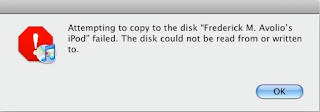
Not good.
Arrg. Not good at all. I looked and looked on the Internet. I listened to my iPod as it spun up and failed. “Oh, no!” I thought. “Another failed iPod!” (I had replaced the disk in this 20G iPod last year with a 30G disk.) I have a 1G iPod Nano. So, I figured I would have to use it and swear off iPods. So, I plugged in the Nano. And… (you are head of me here, aren’t you?). Same error. Whoa. Hmmm. My iPod has a USB cable and a FireWire cable. Try the FireWire.
Bad cable.
Success! It was restoring! The iPod’s USB cable was bad! (I knew the USB port itself worked, as I use it for other things, such as synching my Palm handheld.) So, another early mistake. I should have tried the FireWire cable or another iPod USB cable. While it was restoring, I checked something I should have checked way earler: what do the podcasts sound like played in iTunes?
They had the same problem. (Again, not all, just some.) I’d start a podcast that said it was 45:34 in length and it stopped after 34 seconds or so. Again, I had not moved through the correct, diagnostic sequence.
So, why the bad podcasts? I think I now knew. Recall, as I mentioned above, I previously reported on probems with backups to my FireWire drive. Recall, Dave Nanian of Shirt Pocket had pointed to problems from other devices plugged into the FireWire drive, especially an iSight camera. I asked Dave, “Any background as to why having another device plugged into the FW port of my FW drive would cause this?” He replied, “It’s mostly the iSight. It’s bus-powered, and gets into weird states where it starts causing the voltage on FW to go completely nuts, which causes other devices to generate errors.”
I think that this was the cause of some flakiness in some of the podcasts. With the exernal iSight unplugged (where it will stay until needed), I re-downloaded the podcasts. No problems. Lessons learned.
- See if the problem is the same in iTunes as on the iPod. The iPod’s data is only as good as what iTunes gives it. I would have switched from looking at the iPod to looking at the data in the iTunes library.
- Try a different cable if you have a connection problem. It might not be that but cables are easy to check. And if the cable is bad it is cheaper to replace than an iPod.
- Don’t plug other things into the FireWire port of you external disk besides another daisy-chained disk of the same type. Especially don’t plug in an external iSight Camera.
3/21/08
Do I Really Want an iPhone?
But, if I ever did, I’d need the iPhone to have similar applications and functions. I have a free document reader on which I can load books. I use it daily. I have a free Bible reader. I have a word processor and spreadsheet. It would have to sync Address Book (does), iCal events (does), iCal tasks (does not—what is Apple thinking?), and have a secure place to encrypt all my passwords. Do I really want an iPhone? No. Yes. Heck. The phone fits in my back pocket (without getting broken). I don’t always carry my “purse,” nor do I want to. No. I’m so glad I cannot afford one and am locked into my current wireless carrier. One less thing to think about. I am not thinking about it at all.
| Speaking of iPhones, Dave Piscitello mentions them in Hype-cycle management |
6/20/06
Unfriendly Behavior with iTunes
The only problem I had (I thought) was when I fired up iTunes (or my PowerBook did in response to plugging my iPod in—I’ve switched that off also) and my server was turned off. iTunes insisted on resetting my iTunes directory back to the default instead of giving me an error message. It showed that a whole bunch of music was missing (of course) and stored new purchases or newly ripped music into the default location again. But, I thought that the only problem I had was that occasionally music or podcasts would end up in the wrong place, and I would move them.
Then yesterday, it happened and in the course of trying to fix things, I found that some music was missing. The missing music was on my iPod, but I could not find it anywhere on my PowerBook or my Linux server. Yipes! I was, of course, happy that it was on my iPod. But, iTunes has no mechanism to update your music library from the iPod, only vice versa. You can mount the iPod, of course, as a disk, but that gives you no access to the iPod music section.
I am not clear as to what happened or why, but I do think it has to do with the iTunes client preferring local storage and insisting on changing back to it when the configured directory is unavailable. (I’d like it to complain and give me a choice.)
In another entry, I’ll discuss the program I found and used; it saved me from hours of frustration.
PodWorks—providing what should already be in iTunes and isn’t
PodWorks is a Mac OS X … application that compensates for the iPod’s only downside: Apple only allows you to copy songs to your iPod. If you have two Macs and want to use your iPod to transfer music from one to the other, or you only store your MP3s on your iPod and need to copy them back onto your hard drive after a disk failure, you are out of luck!This small application is easy to use and did what it claims, quickly and cleanly. I recovered my missing tunes, and I also used it to back up all music on my iPod to another location. (And from now on I will do disk-to-disk back-ups of my Music library.) The unregistered version of PodWorks has the following limitations:
This is where PodWorks comes in: it allows you to copy songs from any Mac iPod to any Mac …
- 30 day time limit.
- 250 song copy limit.
- Songs must be copied one at a time.
- Single-drag copying of playlists is disabled.